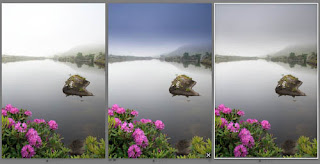
Today let's talk about some cool plugins for Adobe Lightroom 2.
My mate Sean McCormack is a wonderful guy and fellow photographer. In case you haven't notice Sean has been creating awesome galleries and slideshows modules for Lightroom since 2006 at Lightroom-blog.
With the introduction of Adobe Lightroom version 2 adobe has made available some tools that cause some great impressions over photographers and their workflow one of them was the Graduated Filter tool.
So Sean decided to create a very affordable set of presets with over 70 Graduated Filter (just €5.00, about $7.75) and simply called them LRB Graduated Filter Presets for Lightroom :)
Sean sent me the presets a couple of weeks but I can confess you that time and availability was against me for testing them and write this article... but now that I have test them I just want to say one thing AWESOME!!!!!
I could not leave you guys wondering where to get your Graduated Filter elsewhere except buying the Sean McCormack one's or take time to create your own, but after you buy them you can always change them to your taste and then create your own based on Sean initials.
With no more delays let's look at what he have to say about them and what you will find in the sent package.
"While I provide a lot of free tips, tutorials, and even galleries to users, sometimes I do a little that requires some return on my time.
To aid users in selecting the right look for their landscape images, I've created a set of over 70 Graduated Filter presets to get you started with making creative choices for your images. Covering both landscape and portrait orienations, as well as hard and soft line filters, these filters come in 3 standard colours: ND (Grey), Blue and Tobacco. As is also standard, they come in strengths of 1 stop (0.3), 2 stops (0.6) and 3 stops (0.9). It was a bit of work to create this, but I'm not charging a whole lot for them, just €5.00 (about $7.75). Obviously you can tweak the settings once applied. In fact I positively encourage it!
Why should you pay for these, when you could create them yourself? Well the fact that it takes a bunch of time to put them together is the best reason. Probably more than €5 of your time. Also by running down through the Presets panel on the left of Develop, you can preview them quickly to see how they look with your image. Much quicker than mucking around with sliders.
You can see some of the presets in sample form here: Download Sample Grads
To install these presets, drop the Sample Grads folder into:
User/Library/Application Support/Adobe/Lightroom/Develop Presets on OS X,
C:\Documents and Settings\User\Application Data\Adobe\Lightroom\Develop Presets on XP-Note that Application Data is a hidden folder,
C:\Users\User\AppData\Roaming\Adobe\Lightroom\Develop Presets on Vista,
where User is your login name.
Or you can click on Preferences>Presets>Show Lightroom Presets Folders to open this folder in Finder/Explorer. Then open the Develop Presets folder from there.
The full version folder contains 4 Sub folders, place these folders in the Develop Preset location mentioned above.
You can also Right click on a preset or folder and import them from within Develop, which is fine for a small amount of presets, but for folders, manually placing them and restarting Lightroom is quicker.
The 4 folders are:
Grads: Hard-Landscape
Grads: Hard-Portrait
Grads: Soft-Landscape
Grads: Soft-Portrait
Hard Grads have a tight transition, which Soft Grads user a wider transition. Landscape and Portrait Grads need to be separate as they don't rotate. The 3 colors (ND, Blue and Tobacco) come in 1, 2, and 3 stops varieties, equivalent to 0.3, 0.6 and 0.9 in standard filter terminology. Also as most Landscape photographers use the Rule of Thirds to compose, each type is set on the bottom and top third, allowing you to choose the nearest one quickly. To change the filter, click on the pin to select it (Press M to activate Grad Filter in Develop, if it's not open). Drag the pin to move the center of the grad, and the outside lines to make it softer or harder. Finally click the color chip to change the tint. The Blue and Tobacco colors I've chosen are simply ones I like. You may prefer a redder Tobacco, or different blue. Actually then ones I have look similar to the Cokin set I own, so I was trying to get close to them.

To Download, add them to the cart. Payment is Paypal via E-junkie, but can also take Credit Card. Once Paypal sends notification, an email will be sent with a download code.
Windows user that experience security issues related to downloaded Zip files should try an alternate decompressor such as 7-Zip.
Update: On the advice of Richard Earney, I've rezipped with BetterZip to remove Mac related components. Please let me know it you're still experiencing trouble after redownloading. Also rather than clicking on the link in the email, copy and paste it into your web browser. This works fine for me using XP under boot camp.
Update #2: I've found one of the presets had an incorrect value which has been fixed and the packages reloaded. Please download again. Apologies. I did check them before I posted, but somehow missed one.
Update #3: A few people commented the Portrait grads were upside down. Well, they're not.. They just shoot upside down! Seriously though you should turn the camera so you shoot with the shutter button up. It makes the camera more stable. Anyway for those that shoot upside-down, I added another 36 presets, duplicating the normal ones, but upside down. In fact they probably got more love!
A look at the sets (Click for Bigger version):
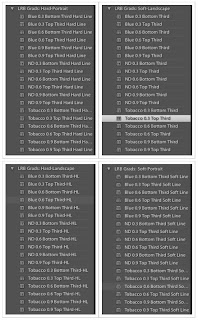
Here's roughly how they look, first the hard set, then the soft."


Please note that VAT is charged in the EU.
THANK YOU Sean for taking the time to create this beautiful presets and have them available so cheap.
You can also follow Him and his fabulous Lightroom work at Lightroom-blog or visit his home page for photography business here.