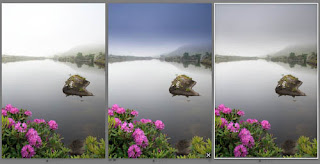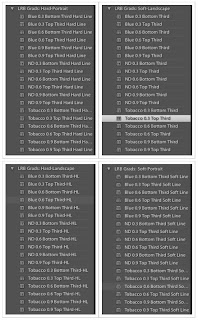Recently I discovered this wonderful tool for my Photoshop/InDesign tools and panels.
The Adobe® Configurator is a utility that enables the easy creation of panels (palettes) for use in Adobe Photoshop® CS5.x/CS6 and Adobe InDesign® CS5.x/CS6.
It makes it easy to drag and drop tools, menu items, scripts, actions, and other objects into a panel design, then export the results for use in Photoshop or InDesign.
Distribute and share panels with other Creative Suite 6 users via the Adobe Exchange, also available on Adobe Labs.
This is the kind of tool that can help you when you just need a couple of buttons/panels on your setup and do not want the all panel. If you normally just use a couple of tools then you can configure it to your best purpose and the most important of all... makes you work faster.
You can download Adobe Configurator 3.1 here on Adobe Labs for CS 5.x or CS6 users.
The Adobe® Configurator is a utility that enables the easy creation of panels (palettes) for use in Adobe Photoshop® CS5.x/CS6 and Adobe InDesign® CS5.x/CS6.
It makes it easy to drag and drop tools, menu items, scripts, actions, and other objects into a panel design, then export the results for use in Photoshop or InDesign.
Distribute and share panels with other Creative Suite 6 users via the Adobe Exchange, also available on Adobe Labs.
This is the kind of tool that can help you when you just need a couple of buttons/panels on your setup and do not want the all panel. If you normally just use a couple of tools then you can configure it to your best purpose and the most important of all... makes you work faster.
You can download Adobe Configurator 3.1 here on Adobe Labs for CS 5.x or CS6 users.