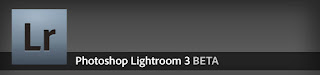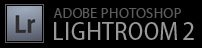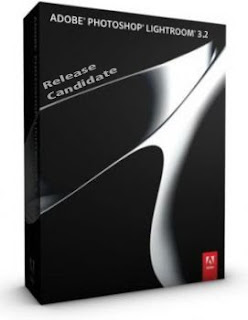 Adobe has released today new Release Candidate versions for Adobe Lightroom and Camera Raw.
Adobe has released today new Release Candidate versions for Adobe Lightroom and Camera Raw.This fix several bugs and add support for new cameras and profile lenses.
New Features
* The ability to publish directly to Facebook from within the Library module
New Camera Support in Lightroom 3.2 and Camera Raw 6.2 Release Candidates
* Casio EXILIM EX-FH100 (DNG*)
* Leica S2 (DNG*)
* Panasonic DMC-FZ100
* Panasonic DMC-FZ40 (FZ45)
* Panasonic DMC-LX5
* Pentax 645D
* Samsung NX10
* Samsung TL500 (EX1)
* Sony A290
* Sony A390
* Sony Alpha NEX-3
* Sony Alpha NEX-5
*The DNG raw file format is supported in previous versions of Lightroom and Camera Raw. This update improves the color and noise profiles for these models.
New Lens Profile Support in Lightroom 3.2 and Camera Raw 6.2 Release Candidates
Lens Mount Lens Name
Canon Canon PowerShot S90 Lens
Canon Canon EF-S 18-200mm f/3.5-5.6 IS
Canon Canon EF-S 60mm f/2.8 Macro USM
Canon Canon EF 14mm f/2.8L II USM
Canon Canon EF 24mm f/1.4L II USM
Canon Canon EF 50mm f/1.2L USM
Canon Canon EF 50mm f/1.8 II
Canon Canon EF 100mm f/2.8 Macro USM
Canon Canon EF 100mm f/2.8L Macro IS USM
Canon Canon EF 100-400mm f/4.5-5.6L IS USM
Canon Canon EF 300mm f/4L IS USM
Nikon Nikon AF-S DX NIKKOR 16-85mm f/3.5-5.6G ED VR
Nikon Nikon AF-S NIKKOR 16-35mm f/4G ED VR
Nikon Nikon AF-S NIKKOR 50mm f/1.4G
Pentax smc PENTAX-D FA645 55mmF2.8AL[IF] SDM AW
Pentax smc PENTAX-FA645 33-55mmF4.5AL
Pentax smc PENTAX-FA645 35mmF3.5AL[IF]
Pentax smc PENTAX-FA645 45mmF2.8
Pentax smc PENTAX-FA645 45-85mmF4.5
Pentax smc PENTAX-FA645 55-110mmF5.6
Pentax smc PENTAX-FA645 75mmF2.8
Pentax smc PENTAX-FA645 80-160mmF4.5
Pentax smc PENTAX-FA645 MACRO 120mmF4
Pentax smc PENTAX-FA645 150mmF2.8[IF]
Pentax smc PENTAX-FA645 150-300mmF5.6ED[IF]
Pentax smc PENTAX-FA645 200mmF4[IF]
Pentax smc PENTAX-FA*645 300mmF4ED[IF]
Pentax smc PENTAX-FA645 300mmF5.6ED[IF]
Pentax smc PENTAX-FA645 400mmF5.6ED[IF]
Samsung Samsung EX1
Samsung Samsung 18-55 f/3.5-5.6 OIS
Samsung Samsung 30mm f/2
Samsung Samsung 50-200mm f/4-5.6 ED OIS
Phase One Schneider LS 80mm f/2.8 (For 645DF System)
Nikon SIGMA 17-50mm F2.8 EX DC OS HSM (Nikon mount)
Nikon SIGMA APO 70-200mm F2.8 EX DG OS HSM (Nikon mount)
Sony Sony E 18-55mm F3.5-5.6 OSS (For NEX System)
Canon Zeiss Distagon T* 3,5/18 ZE
Canon Zeiss Distagon T* 2,8/21 ZE
Canon Zeiss Distagon T* 2/28 ZE
Canon Zeiss Distagon T* 2/35 ZE
Canon Zeiss Makro-Planar T* 2/100 ZE
Canon Zeiss Makro-Planar T* 2/50 ZE
Canon Zeiss Planar T* 1,4/50 ZE
Canon Zeiss Planar T* 1,4/85 ZE
NIKON Zeiss Distagon T* 2/28 ZF.2
NIKON Zeiss Distagon T* 2/35 ZF.2
NIKON Zeiss Distagon T* 2,8/21 ZF.2
NIKON Zeiss Distagon T* 2,8/25 ZF.2
NIKON Zeiss Distagon T* 3,5/18 ZF.2
NIKON Zeiss Makro-Planar T* 2/50 ZF.2
NIKON Zeiss Makro-Planar T* 2/100 ZF.2
NIKON Zeiss Planar T* 1,4/50 ZF.2
NIKON Zeiss Planar T* 1,4/85 ZF.2
Canon Canon EF-S 10-22mm f/3.5-4.5 USMt
Canon Canon EF-S 17-55mm f/2.8 IS USMt
NIKON Nikon AF Nikkor 50mm f/1.8Dt
These lens profiles were in the previous release but have been updated to address quality concerns.
Bugs Corrected in the Lightroom 3.2 Release Candidate
The following bugs that were released as part of Lightroom 3.0 have been corrected. The team appreciates the very detailed feedback the community has provided on the Lightroom 3.0 release and we’re excited to correct a number of issues experienced by our customers. These issues have been FIXED
* Develop: A custom aspect ratios get rounded to nearest standard ratio when adjusting crop overlay
* Develop: A history state is incorrectly added after creating a preset that includes a graduated filter or lens profile correction
* Develop: In the crop mode the X key sets a photo to reject instead of rotating the crop (Windows only)
* Develop: Lens profile corrections were synced even when they were not selected in the sync dialog.
* Develop: The escape key incorrectly applies a crop after a CTRL/CMD right arrow with the crop tool enabled
* Develop: The local adjustment brush could have a very slow first stroke when exposure is the selected adjustment
* Develop: The Live Loupe view on a second monitor could become unresponsive when switching images in the Develop module
* General: Certain menu items were missing from the Windows version of Lightroom
* Help Documentation: Inaccuracies and translation errors were corrected throughout the help documentation
* Import: Copy as DNG selection not remembered for subsequent imports
* Import: For some devices the import dialog did not allow directory browsing
* Import: Import image number sequence is not incrementing properly
* Import: Panels in the import window fail to scroll via the mouse wheel in some multiple monitor configurations
* Import: The EXIF renaming token was not available
* Import: Windows could crash when attempting to import video files
* Library: Sub-optimal preview rendering performance could impact application performance
* Library: If a directory tree is collapsed prior to closing Lightroom it will appear expanded after re-launching the application
* Library: 1:1 preview generation could appear to repeat itself for DNG files
* Library: Importing keywords causes a catalog to hang when imported keywords already exist in the catalog
* Library: Attempting to drag and drop a folder when multiple folders are selected removes a folder
* Library: Cancelling a catalog backup can require an excessive wait time before the cancellation is complete
* Library: Cancelling a catalog export process could require an excessive wait time
* Library: An internal error could occur when published smart collection conditions are updated
* Library: Choosing to apply recent keywords in a keyword set would cause the recent keywords to reorder
* Library: Clicking the metadata flag on an image in the filstrip acts incorrectly on the selected image in the grid view
* Library: Failed publish comments remain in the comment box across different images
* Library: Flickr Publish Collection publishes to a Photostream in the reverse of the expected order
* Library: Grid scrolling in a publish collection with the hand tool could fail (Windows only)
* Library: Importing from a catalog fails when both catalogs contain images from the same folder
* Library: In Smart Collections a hyphen (“-”) Is now treated as a word delimiter for “contains words”
* Library: In the IPTC Date Created field the seconds could be incorrectly removed on writing to XMP
* Library: Lightroom 2 search criteria “+abc” meant “starts with abc” and “abc+” meant “ends with abc”. This was reversed in Lightroom 3
* Library: Moving a stack to another folder only moves the top image and unstacks the remaining images
* Library: Panning an image at 1:1 while the image is still loading can cause Lightroom to crash (Windows only)
* Library: Ratings and Labels were not propogated to a TIFF or PSD file created for an Edit in External Application workflow
* Library: Saving metadata on a folder is inccorectly labeled as “undoable”
* Library: Scrolling or louping through many photos can cause Lightroom to start paging aggressively
* Library: Setting “Caption is Empty” in a smart collection failes for some images
* Library: Setting “Rating is Zero” incorrectly includes all images in a catalog
* Library: Setting rating “is not” in a smart collection fails to include unrated photos
* Library: Smart collection exposure time incorrectly limited to 1,000 seconds instead of 100,000 seconds.
* Library: The “metadata for this photo has changed” dialog box lacks clarity
* Library: The keyword list will fail to display properly if there are database integrity problems
* Library: The save metadata command was incorrectly available when a video file was selected
* Library: There is no warning when incorrect data types are entered into IPTC fields
* Library: Updating DNG Previews and Metadata is incorrectly labled as “undoable”
* Library: Upgrading a Lightroom 2 catalog via the import catalog function will fail if duplicate files are present
* Library: Using an exclamation point in search criteria fails to work properly
* Print: A faulty or corrupt print template could cause a “nil” error message when changing templates
* Print: Image loses “pan” position when placed in cells that are not big enough
* Print: Lightroom could crash while preparing a print
* Print: The Print to JPEG save dialog box resets for every save
* SDK: A URL could fail to open properly in a web browser (Mac only)
* SDK: Calling info.publishedCollection:getName() from within updateCollectionSettings() causes “can only wait within a task” exception.
* SDK: copyrightState was not documented (Will be corrected when documentation is posted with the final release)
* SDK: Errors during collection or collection set update callbacks are not recognized when a collection or collection set is created
* SDK: Function “withPrivateWriteAccessDo” lacks clear behavior documentation (Will be corrected when documentation is posted with the final release)
* SDK: Lightroom does not respect the default system web browser (Windows only)
* SDK: Per comment URLs were incorrectly included in the documentation (Will be corrected when documentation is posted with the final release)
* SDK: Plug-in error reports “nil” instead of proper filename
* SDK: Renaming a publish collection dissasociates it from collectionSettings
* SDK: setEditedFlag does not work as intended
* SDK: The publish icon size was incorrectly documented as 26 pixels instead of 24 pixels wide
* Slideshow: Exporting a video that will overwrite an existing video that is currently being played will cause Lightroom to crash (Windows only)
* Tethered Capture: The develop settings text was misaligned (Windows only)
* Web: In-line editing of Site Info stops working if a number is entered
* Web: Setting “sequence” as the title or caption fails to work properly
* Web: Certain galleries do not handle accented characters properly
* Please provide feedback on your experience with the Lightroom 3.2 Release Candidate Bug Report Form.
Camera Raw 6.2 Release Notes
* Scroll bar arrow performance has been improved
* Please provide feedback on your experience with the Camera Raw 6.2 plug-in and the DNG Converter on the Camera Raw User to User forum.
You may ask what happened to Lightroom 3.1? Well, it never happened. In order to simplify the presentation of updates for raw file format compatibility, the Lightroom and Camera Raw “dot” version numbers have been aligned at “2″. We update the Camera Raw plug-in and Lightroom regularly to provide access to new proprietary raw file formats and have aligned the decimal place so that there’s no confusion over which Lightroom update corresponds to a Camera Raw plug-in update and vice versa.
The final releases of Lightroom 3.2 and Camera Raw 6.2 may have additional corrections or camera support.
Download
Lightroom 3.2 Release Candidate for Macintosh and Windows.
Camera Raw 6.2 plug-in for Mac and Windows.
DNG Converter 6.2 for Mac and Windows.
Enjoy