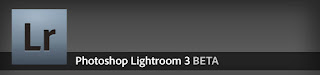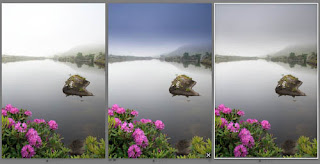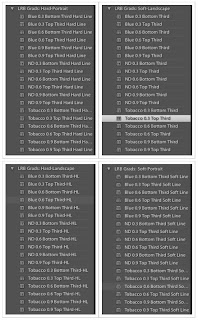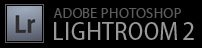Adobe has updated it's Lightroom software to Version 3.0 and also took the time to update the Camera Raw for the Adobe Photoshop CS5 to final version 6.1.
Read all the new stuff that was implemented on each version and where you can download them.
Here's a quick list of what we've changed since the last public Adobe Lightroom 3 beta 2:
* Profile-based lens correction that addresses:
o Geometric lens distortion(i.e., barrel or pincushion)
o Chromatic aberration
o Vignette effects
* Manual geometric lens correction
* Horizontal and vertical perspective correction
* Improved Web templates for updated color and design options
* Additional Print templates to utilize the new creative layout options
* New develop presets for creative B&W and Color adjustments
* Focal length filtering available in the metadata filter
* Updated SDK with publish collection functionality and access to collection and keyword metadata
* Improved interactive responsiveness
* Ability to upgrade Lightroom 1, Lightroom 2 catalogs as well as Lightroom 3 beta or Lightroom 3 beta 2 catalogs
o Images edited in Lightroom 3 beta or Lightroom 3 beta 2 will migrate to Lightroom 3.0 with little to no visual adjustments. Minor sharpening adjustments may appear.
* Ability to migrate Photoshop Elements 6, 7 or 8 catalogs to Lightroom 3
* Updated print resolution limits of 720ppi for local printing and 1200ppi for printing to a JPEG file.
There have already been detailed blog entries about what has been added to Lightroom 3 through the two beta release.(Lightroom 3 beta, Lightroom 3 beta 2) Below, I've provided a high level summary of the top enhancements across all three releases. You can also watch a Lightroom 3 Overview video by Julieanne Kost.
* Completely revamped import experience including import presets
* Direct tethered capture support for popular Nikon and Canon DSLR cameras. (Full compatibility list here)
* Updated architecture for improved interactive performance and the ability to manage larger image collections
* Support for importing, managing, tagging and organizing common video formats, including DSLR video formats. (.MOV, .AVI, .MP4)
* Dozens of smaller workflow enhancements throughout the application.
* Tight integration with online photo sharing sites including Flickr. A new Lightroom 3 SDK allows developers to connect to additional sites with the same high level of integration.
* High quality image editing enhancements including
o Dramatically improved Sharpening and Noise Reduction results
o Additional post crop vignette styles with more photographic qualities
o The ability to apply lens correction manually or using profiles for automated correction
o Vertical and Horizontal transform controls
o Creative grain controls
o "Point curve" tone curve controls
o Process Version switch to preserve historical processing style
* Export slideshows as high quality H.264 video files that include selected music
* Fully customizable multi-page print layouts
* Flexible text or graphic watermark settings that can be applied to all output destinations
You can view some resources for helping you out with Lightroom 3.0 here.
Camera Raw 6.1 this update includes camera support for the following models:
* Canon EOS 550D (Digital Rebel T2i/ EOS Kiss X4 Digital)
* Kodak Z981
* Leaf Aptus-II 8
* Leaf Aptus-II 10R
* Mamiya DM40
* Olympus E-PL1
* Olympus E-600
* Panasonic G2
* Panasonic G10
* Sony A450
Release Notes
* Camera Raw 6.1 includes new lens correction functionality that can apply profile-based corrections to accommodate geometric distortions, chromatic aberration and lens vignette effects. Manual corrections for geometric distortion as well as vertical and horizontal perspective transforms are also available. A handful of lens profiles are included for automatic correction and more can be created by the community with the Adobe Lens Profile Creator.
* This release addresses a bug on the Mac platform that could cause Photoshop CS5 to quit unexpectedly when opening a file in the Camera Raw 6.0 plug-in.
* This release contains performance enhancements designed to improve the responsiveness of the controls and the scrolling mechanism relative to Camera Raw 6.0.
* The camera support provided in this release was previously provided in the Camera Raw 5.7 plug-in update with the exception of the Olympus E-600 which is new to this update. Please read the following blog post for an explanation of why redundant support has been released.
Downloads:
Adobe Lightroom 3.0 (Win & Mac)
Camera Raw 6.1 updater(Win) - (Mac)