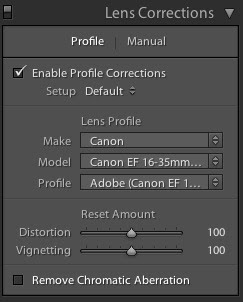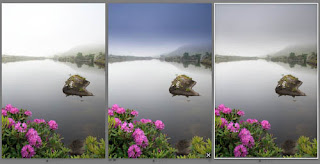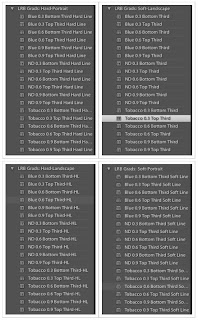Adobe just made it again and gave us a version 4.0 to test just before the final version, due to be release around March 2012.
Although this is just a beta version you can count with a bunch of new features and free to try them out.
Those of you going to
accredited online
colleges for photography will be glad to know this.
Pay attention that this is just a beta and some functions are not complete but you are always welcome to report to Adobe bugs and other errors you find so they can fine tune it and correct them in time for the final release.
You also have no problem installing it if you are a user of any other versions has this one will install side-by-side with your older version and will create a new Lightroom 4 Catalog.lrcat library on the same folder as the old on. I never too much to say DO NOT MERGE YOUR LIBRARIES the old one and the new one as you may never return back. Instead just use a new one with copies of some of you raw and movies.
I will not go in to much depth about this matter has there are a lot of good people more expert than me doing what they do best, but I will point here some new things you may not notice when you got the beta version and open it for the first time.
Some of them are pretty obvious while others... not so much.
Although it doesn't "look" much different than version 3 when you fire it up what comes to your attention is the fact that they now have 2 more tabs on the top right side Map and Book and these are 2 of the new features that you notice right up.
They have also included an option (right click on top of it with the mouse to hide/show some you want or not to be visible) just in case you want to keep it as on previous versions.
Adobe Lightroom 3.xx Modules
Adobe Lightroom 4 beta 1 Modules
On the Develop module they moved things a little bit in order for us to get more control over our images.
The WB stays the same but the Tone sliders they are now much better and improved over the last version. You had Exposure/Recovery/Fill Light/Blacks Brightness/Contrast and they tweak it to Exposure/Contrast now in another group Highlights/Shadows/Whites/Blacks.
They also changed the names so they can fit better in the new approach Adobe is creating for their Tone sliders.
All sliders in this section can now have negative values which increase the possibilities for your creative process.
Adobe Lightroom 3.xx Basic/Tone sliders
Adobe Lightroom 4 beta 1 Basic/Tone sliders
The Lens Corrections has also suffered some changes has you now have only a choose option to Remove Chromatic Aberration as opposed to a slider on the version 3.
Only time will tell if this was the right move on this matter...
Adobe Lightroom 3.xx Lens Corrections sliders
Adobe Lightroom 4 beta 1 Lens Corrections sliders
Camera Calibration is another aspect that has changed. Now that have upgraded it to version 2012 and the previous on Adobe Lightroom 3.xx was 2010.
Here you have to pay much attention as to use live raw files with this beta version has if you use the new 2012 process you will not see any changes over any of the 3.xx old version. Again take extreme caution when using live raw photos to process has a lot of colors have changed with this new process and if you use presets a lot you will also see them changing what they look like in the past versions.
Adobe Lightroom 3.xx Camera Calibration sliders
Adobe Lightroom 4 beta 1 Camera Calibration sliders
The Graduated Filter button has improved it's option sliders as on version 4 beta 1 you now have the option to control the color temperature independently has the sliders became separated from the main ones and divided into Temp and Tint just like the normal WB sliders in Lightroom.
This would make things a lot easier to use and visualize. They added another separation for Sharpness, Noise and Moiré those last two were new welcomed addictions.
On the other group of Sliders they have removed the Brightness in exchange for the newly renamed Highlights and they added anew one called Shadows.
I think the Graduated Filter tool now have improved a lot and gain a new value with this new features. Kudos for this.
Adobe Lightroom 3.xx Graduated Filter button
Adobe Lightroom 4 beta 1 Graduated Filter button
Also much improved is the welcomed Brush tool. Although I find that sometimes this brush is a little bit sluggish we will see how it will respond, in time, with the new features that were added.
First the sliders were divided into 3 groups for a better visualization of each of the features they intend to be related to. Again Kudos for this feature has it will make reading things a lot more easier.
As on previous button (Graduated Filter) the WB is now possible to adjust in Temp and Tint sliders and are in a single and individual group.
They added another group with Sharpness/Noise/Moiré and also has on previous button they got to move in Highlights and Shadows and left the Brightness concept out of it.
Adobe Lightroom 3.xx Brush button
Adobe Lightroom 4 beta 1 Brush button
Another requested feature people were asking about was Soft Proofing (This is the ability to simulate different types of printers and media,
by loading in their profiles and then accurately displaying them on
screen) so it would be easier to match your print profile with the photo showed on your screen.
This can be achieved at the Develop module at the bottom there's a tick to enable that feature menu.
And while we are still talking about printing capabilities Adobe created at the bottom of the PRINT module sliders a new possibility for you to adjust your prints in relation to your monitor (i.e. if your prints come out a little bit darker/brighter on your printer and you see them on the monitor differently) now you have 2 sliders you can tweak and you can find them at bottom of the PRINT module they are Brightness and Contrast.
If you do not have any calibration on your monitor and printer and always had problems with darker/lighter prints coming out this is a good option for adjusting your prints to match your monitor, well at least is something not seen on previous versions.
For Video lovers now is much easier to see the content of your imported videos as they now show what content they have inside just by sliding the mouse over them in the Library module.
You can also apply a certain preset to the video, change the White Balance, Tone Control like Exposure, Contrast the Whites and Blacks well it's a nice touch for a quick edit but do not expect to get the option to edit a full composite video with it or make some home movies.
Although the options to trim the video and choose the poster frame (i.e. the image that will be displayed on screen when you browse the video folder) are available you will not be able to compose and edit each part of the video... well at least in this beta version.
You can also double click the video to play it right inside Lightroom and there is also a possibility to grab a shot of a particular frame of that video as it will be saved in your library as a jpg file.
New things that they added to the modules:
MAP module
This was a feature that was much requested by many and with some of the new digital cameras coming with GPS integrated this is a PLUS for Lightroom.
Althought Aperture has this feature almost from the beginning Adobe never really cared much about this feature up until now.
So what will you get with this new module is a possibility to grab your photos and start geo tagging them even if you do not have them already with GPS coordinates.
You need to be connected to the internet to use this feature has it uses Google maps to geo tag your photos. This is a neat feature has it will embedded the GPS coordinates right into your photos, if you ever used Flickr this is something similar to the feature they have.
BOOK module
Book is another great feature that many of us were waiting for. Either for creating our own books and publish them or to manage portfolios for clients.
Book has Blurb account associated with it (and that you can download their publishing service (
Here) to use on the Library module) and with all the great features that have in the market for customizations or you can simply create a pdf file to share. This is BRILLIANT!!!
This is basically the features that are in the Adobe Lightroom 4 Beta 1.
I was hopping that they will included this time the Face Detection engine as it would been very useful for the cases when you take lot of pictures in conference rooms and this could help identify and tag a lot of people with ease. Let's hope this would be an hidden feature for the final version.
Noticed that the sliders are a little bit sluggish even with only one folder with 288 raw images and 2 videos imported they do not respond quick enough when you slide them left/right quickly to see the effects change.
I've also included, at the end of this post, the full release features sent by Adobe.
Enjoy the new software free beta version and post some of your opinions here.
Download link directly form Adobe web servers:
Download Adobe Lightroom 4 beta 1
You can also watch some videos about it in their YouTube channel
here, or you can watch the complete walktrough at Scott Kelby NAPP in
here. Both of these links will show you what cool features you can find and also some tips on how to use them well.
The Adobe Forum for some help and reporting errors and bugs found in version 4 in
here.
--//--
ADOBE OFFICIAL ANNOUNCEMENT
IMPORTANT NOTES, PLEASE READ
Primary Known Issues
- Lightroom 4 beta is not complete but please provide feedback on the available enhancements.
- Lightroom 4 beta will not upgrade Lightroom 1.x, Lightroom 2.x or
Lightroom 3.x catalogs. The beta is intended to be used for testing and
feedback purposes. Lightroom 1.x, 2.x, 3.x and 4 beta libraries will be
able to be migrated to the finished version of Lightroom 4.
- While data loss is not expected, this is an early ‘beta’ quality
build and you should always work on duplicates of files that are
securely backed up.
- Lightroom 4 beta will not overwrite or interfere with a machine that
currently has Lightroom 1, Lightroom 2 or Lightroom 3 installed.
- Develop settings applied in Lightroom 4 beta are not guaranteed to transfer correctly to the final version of Lightroom 4
- The Lightroom 4 beta will expire after Lightroom 4.0 is available
- Additional known issues are listed below.
Minimum system requirements
Macintosh
- Multicore Intel® processor with 64-bit support
- Mac OS X v10.6.8 (Snow Leopard) or v10.7 (Lion)
- 2GB of RAM
- 1GB of available hard-disk space
- 1,024×768 display
- DVD-ROM drive
- Internet connection required for Internet-based services
Windows
- Intel® Pentium® 4 or AMD Athlon® 64 processor
- Microsoft® Windows Vista® with Service Pack 2 or Windows 7 with Service Pack 1
- 2GB of RAM
- 1GB of available hard-disk space
- 1,024×768 display
- DVD-ROM drive
- Internet connection required for Internet-based services
Install Lightroom 4 beta
Download the beta http://labs.adobe.com/technologies/lightroom4/
Mac
1. Download Lightroom 4 beta from labs.adobe.com
2. Unzip the download then open the disk image and double-click the
Lightroom Beta 4 package in the resulting window then follow the
on-screen instructions
Windows XP, Windows Vista, Windows 7
1. If you are running a 64-bit version of Windows 7 or Windows Vista, we recommend downloading the 64-bit version of Lightroom.
2. To find out if your computer is running a 32-bit or 64-bit version of
Windows in Windows 7 or Windows Vista, do the following:
a. Open System by clicking the Start button, right-clicking Computer, and then clicking Properties.
b. Under System, you can view the system type.
c. If your version of Windows is not 64-bit, or if you are not sure, download the 32-bit version.
3. Unzip the download then double-click the Lightroom 4 beta installer then follow the on-screen instructions
Serial Numbers
Anyone can download and work with the Lightroom 4 beta for the
duration of the beta program. There is no serial number requirement.
Supported File Formats
• JPEG
• TIFF (8 bit, 16 bit)
• PSD (8 bit, 16 bit)
• DNG
• Raw (Please visit
http://www.adobe.com/products/photoshop/cameraraw.html for a full list
of raw file support. File support for Lightroom 4 beta, aligns with
Lightroom 3.6 and Camera Raw 6.6)
Important File Format Support Exceptions (Formats not supported)
• PSD files saved without a composite image. (Saved without “Maximize Compatibility” setting)
• Files with dimensions greater than 65,000 pixels per side
High Level Summary of What’s New
- Robust Video Support
- Manage images by location with the Map Module
- Simplified Basic Adjustments
- Powerful new Shadow & Highlight controls
- Additional local adjustments including Noise Reduction and White Balance
- Soft Proofing Reinvented
- Elegant Photo Book creation
- Email from directly within Lightroom
- Publish videos directly to Facebook or Flickr
- Enhanced DNG workflows
- Adobe Revel export workflow
Lightroom 4 beta Enhancements
Video Support
Lightroom 3 added the ability to import, manage and tag video files but
as the popularity of video capture increases it’s important to provide a
single, robust workflow solution that can support all of your imaging
needs regardless if they’re still images or video captures. Lightroom 4
adds native playback for a wide variety of formats from mobile phones to
high end DSLRs. Photographers can also apply common image adjustments
to their video clips in real time. Additional video details:
- Video playback directly within Lightroom
- Video trimming (In and Out points)
- Set Video poster frame. (This is the thumbnail that appears in the grid view)
- Extract a single frame from a video as a JPEG file
- Most popular DSLR, compact camera and smart phone video formats
supported including AVCHD (AVCHD is the native format for Sony DSLRs and
many new Mirrorless Interchangeable Lens, MIL, cameras)
- Videos can be adjusted with a subset of the same controls we use for images.
- White Balance (JPEG Equivalent)
- Basic Tone
- Exposure
- Contrast
- White Clipping
- Black Clipping
- Saturation
- Vibrance
- Tone Curve
- Color Treatment (HSL)
- Black and White
- Split Toning
- Process Version and Calibration
Map Module
It’s great that digital cameras automatically record a date/time
stamp so that when it comes time find that image from New Years 2003,
it’s easy to filter your image collection based on the information
recorded by the camera. However, the “when” of an image is only half of
the equation. What about the “where?” As an increasing number of
cameras, smart phones leading the pack with compact cameras following
closely behind, the “where” is also being recorded at the time of
capture. Even Sony’s high-end a77 and a65 DSLR cameras have an option to
automatically record the GPS coordinates of where you captured an
image. But for those of us who don’t speak fluid latitude and longitude
coordinates, we need a visual map interface to find the images by
location. Lightroom 4 adds a dedicated map module that loads Google Maps
to present your images in a clear and concise view. If your camera
doesn’t automatically record the coordinates of your images you can
easily drag and drop images to a location, use GPX tracklog files to
link images based on date/time stamps or define saved locations that can
be quickly associated with a set of images. (Not surprisingly, this
link to Google Maps will only work when you are connected to the World
Wide Web.) Additional Map details:
- Tag images with a location using drag and drop or saved location assignment
- Search for locations
- Create Saved Locations
- Managed privacy settings for saved locations
- Load GPX tracklogs and auto tag images based on date/time stamps
Develop Module (Updated 2012 Process Version)
Ever wonder why there was both an Exposure control and a Brightness
control in Lightroom’s Develop module? Why the Black setting defaulted
to 5 and Brightness/Contrast to 50 and 25 respectively? When the Camera
Raw plug-in was introduced in 2003 these concepts weren’t overwhelming
for those intrepid photographers willing to switch their camera’s
capture format to “RAW.” (It’s not an acronym so I have no idea why
folks continue to capitalize that word…) When Lightroom and the Camera
Raw plug-in started supporting JPEG and TIFF files, the visual
appearance of the settings and preset behavior was never truly optimized
for the additional formats. Lightroom 4 rationalizes the controls and
addresses a fundamental photographic problem of balancing highlight and
shadow detail. Please give the new tone controls a try on your most
challenging images as well as the additional controls listed below:
- Simplified controls in the Basic panel
- Exposure, Contrast, Highlights, Shadows, Whites, Blacks
- Powerful, content aware, shadow and highlight controls to extract all of the dynamic range in a single capture
- Updated Clarity adjustment for superior results without the artifacts
- Updated Chromatic Aberration correction solution
- New local adjustment parameters
- Noise Reduction
- Temperature and Tint
- Shadows
- Highlights
- Moire
- Per channel curves adjustments
- Soft proofing
- Paper and ink simulation
- Choose between perceptual and relative intent
- Intuitive virtual copy creation for profile-specific adjustments
- Profile and Monitor gamut warnings
- Print module brightness/contrast option to address differences between monitor and paper characteristics
Direct Email from within Lightroom
I realize that this feature has 1998 written all over it but it’s
still a very common request to be able to email from directly within
Lightroom.
- Configure your desktop mail client or AOL, Yahoo, Hotmail, Gmail webmail accounts to send email from Lightroom
- Convenient size presets appropriate for email
- Address book to store commonly used email addresses
Elegant Photo Book Creation
Photo books have grown in popularity and quality over the past few
years and we’re proud to introduce a module dedicated to this workflow.
- Flexible auto-layout tool with preset-based customization
- Over 180 professionally designed page layouts
- Intuitive drag and drop behaviors for reordering pages or swapping image locations
- Helpful layout guides and page bleed information
- Incredible flexibility through cell padding for text and photo cells
- Dynamically located photo captions based on existing metadata or manual entry
- Powerful type tools based on industry leading type technology found in Photoshop and Illustrator
- Customizable background color
- Elegant background graphics to enhance the style of travel or wedding books
- Tight integration with Blurb book printing service
- Set size, cover, paper quality directly within Lightroom
- Price estimate dynamically provided during book creation
- PDF Export options include size, resolution, color profile and output sharpening
Enhanced DNG options
These enhancements will be represented in the next DNG Specification update.(Version 1.4)
- Embed Fast Load Data options dramatically improves image loading performance in the Develop module
- Lossy compression option provides significant file savings with
minimal quality impact. (Ideal for archiving outtakes or reducing the
size of time lapse projects without losing the flexibility of raw)
- Resolution reduction via export provides the ability to share lower
resolution versions of the original raw file without losing the
capabilities offered by raw.
- Metadata and filter options available for DNG file types
Lightroom 4 Additional Features and JDIs
- Publish Collections can now include rendered video publishing
- Export to Adobe Revel functionality
- Enhanced output model for saving/storing settings applied in Web,
Slideshow, Print and Book. Efforts are now clearly visible in
Collections panel.
- New Zoom ratios (1:8 and 1:16)
- Mac version now includes a language selection option via preferences
- Move multiple folders from volume to volume (Previously only single folder workflow was enabled)
- White balance sample area is now zoom-level dependent
- Noise reduction adjustment is always displayed regardless of zoom level
- Collapse the tether toolbar down to the shutter button by Option or Alt clicking the close button
- Module picker can be customized via right-click option
- Filter and search images by a saved or unsaved metadata property
- Hierarchical Develop Preset display in Quick Develop
- Layout overlay for tethered shooting workflow when attempting to match a specific layout template
- Photos in publish collections that have been modified can be set to not re-publish
- Additional Metadata controls on export
- Disk burning now available on Windows 64-bit systems
- Flag status is now ‘global’ (One setting per image regardless of location in folder or collection)
- Stacking is now possible in collections
- Flash galleries are now color managed
- Per module walkthrough tips
Additional Notes:
- An important correction was made to the Lightroom credits. There’s a
great tradition in the Photoshop family of listing babies born to team
members during each cycle. We’ve previously omitted references to the
fertility of the Lightroom team but have corrected that omission with
Lightroom 4.
- “Adobe plans to change the name of Adobe Carousel to Adobe Revel. We
originally chose the name Adobe Carousel because it was descriptive of
core functionality in the product, in that photographs were viewed in a
circular manner, like a carousel. However, we now plan to offer
additional photography solutions on this platform, including but not
limited to the ‘carousel’ feature. Our rapidly expanding charter for
this new platform requires a name that is less narrowly descriptive of
the current product features.” – Chris Quek, Senior Product Marketing
Manager for Adobe Revel
Additional Known Issues
General
- Multiple exports of the same photo to Adobe Revel will create duplicate
- assets within Revel
- Import from iPhone can sometimes take a longer than expected
- Wrong photo is displayed after round tripping between library and print.
- If Tethered Capture Settings dialog is left open for very long periods of time, Lightroom
- will hang when attempting to dismiss the dialog
- Tethered capture can fail after computer wakes from sleep.
Books Module
- Blurb books created through Lightroom are limited to 160 pages
- Blurb only supports a subset of the languages that Adobe supports
- Undoing one-click photo captions works sporadically and can cause
- Lightroom to lag
- Photos may be removed from layout pages when using the color and rating
- filter in the Book Module on Windows only.
- Updating metadata in Library does not automatically propagate the change
- in metadata-based text in Book.
- Adding captions to multiple photos at once causes Lightroom to lag.
- Text on spine in Hard Cover books is not centered
Video
- Black line can appear on right and bottom of videos when viewed in Loupe on Windows
- Video frames are occasionally played out of order on certain AVCHD video files
- There could be a memory leak when exporting over 500 videos at once
Map Module
- Lightroom can crash if you try to assign too many 15,000+ photos to a Saved Location at the same time in Map (Mac only)
- Having over 1,000 tagged photos in the Map Module causes a performance lag.
- Reverse geocoding is not available in the public beta
Develop Module
- The Auto Tone algorithm is still a work in progress. In some
instances, Auto Tone in PV2010 will produce better results than Auto
Tone in PV2012